In my role as an instructional designer in higher education, I have helped faculty create posters but this was the first time I pulled together a poster presentation. Despite the fact that I had plenty of notice, I kept getting pulled off on other priorities. I was planning to work on it over the weekend. And then life happened, so it was the day before, and I was still working on the poster.
I had given up on any hope of getting a poster printed. I planned to stop at Target and get a tri-fold cardboard display board, scrapbooking adhesive stickers, and some colored paper. This could work! I told a teammate that I was going to model how to do a poster on the cheap and still have a professional output. He laughed. I started laying out the design in PowerPoint so that when I printed the pieces, they would actually fit on the board.
At a lunchtime meeting, my colleague and friend Lindsay mentioned that she was going to print her poster at Walgreens and with a coupon it would be less than $20. Wait. What?!? I was going to spend close to that on craft supplies and was already designing my poster in PowerPoint. I switched gears.
Design the poster in PowerPoint
Set up the poster size
You can set a custom size in PowerPoint to match your poster size. To set up the size in PowerPoint:
- Open a new blank PowerPoint file.
- On the Design tab, click Slide Size, and then click Custom Slide Size.
- Set the Width and Height to match your poster size. My poster was going to be 24” by 36” so that’s the size I used. I decided to keep my poster/slide orientation as Landscape.
- Click Ok. Since you just started a blank file, it doesn’t matter if you click Maximize or Ensure Fit.
If you need more details, see Microsoft’s instructions.
Design your poster
I like to clear the pre-loaded layouts. In the slides tab (on the left of your editing area), right-click your slide, click Layout, and then click Blank. Unsure how to use slide layouts? See What is a slide layout from Microsoft.
There are a number of places where you can find design templates for posters (just check Google), but I also like to do my own design.
Need help with design?
Making Posters with PowerPoint (although written for students, this has some really helpful design basics)
Make Signs has some good information about the parts of a scientific poster, as does Craft of Scientific Posters
Save the poster as an image
Immediately before saving the poster as an image, proof it. (I’m the genius who later realized that I had not even included my name on the printed poster. Doh.)
There are two ways to save a slide as an image.
- The easy way: Click File, and then click Export. Click Change File Type. Under Image File Types, select JPG. Click Save As. Browse to the file location.
- The other way: This is tricky to get right and easy to mess up. Select everything on the slide (press Ctrl + A) and then right-click the selected area. Click Save As Picture. Browse to the file location.
Upload the image for printing
On the Walgreens site, I selected the largest size, which was the 24 x 36, and then clicked Create Now. I set up an account, entered all my info, and then uploaded the JPG image file of my poster. When picking a location, I saw that not all locations print posters. Luckily there was a location nearby that does.
Pick it up
About an hour later, I picked up my poster at Walgreens. It looked great! I love that it was this easy.
What about you? Do you have any tricks you can share for creating or printing academic posters?
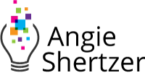
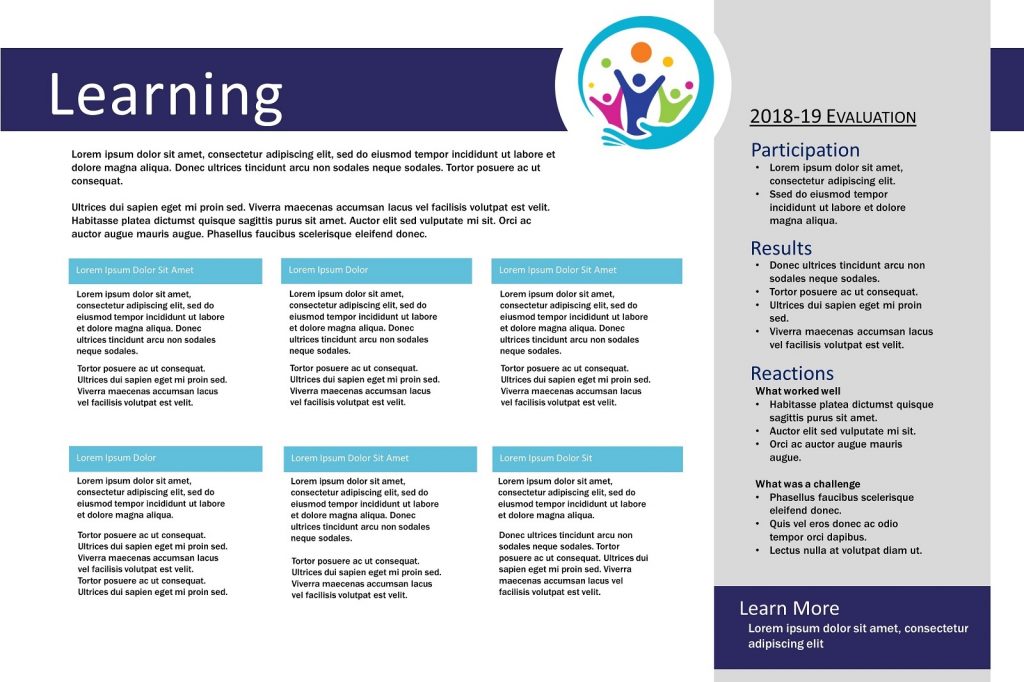
Hi Angie,
I’ve been using PowerPoint to design posters for awhile now, but your instructions are great for a beginner. I usually send mine to Kinkos for printing — at a MUCH higher cost than Walgreens. Who knew! Thanks for the tip I will check it out next time. I will also admit that I’ve started to send my powerpoint design to a graphic artist before printing it. She takes what I think looks pretty good and always puts a better spin on it and makes sure that everything is perfectly aligned. It doesn’t add too much cost if you provide an almost finished product.
Hi Annemarie,
Walgreens was really cheap in part because they were having a discount on all photo products. A colleague told me that she found an online coupon code for posters that brought her cost down to $15. I guess it pays to look for coupons!
I love your idea of using a graphic designer to clean up the design. How did you get connected? Any tips for using a graphic designer?
Thanks!
Angie
Hi Angie,
I have created many posters over the years. In the past couple of years, I created a few posters to help promote my son’s band. I have also helped create posters for work. However, your post was the first resource that I have seen for creating a poster that takes a person from the design process through the print process. You link the two processes which makes the overall process easier from start to finish.
The resources that you recommended during the design instructions are really helpful for anyone looking for design templates or how to layout a design from scratch with a blank slide in PowerPoint. Your description of the process for uploading the poster for printing to Walgreens was really helpful too. You are correct in pointing out that not all Walgreens have the same print services. I think it’s good to know that you can upload the poster to print from home and then go to pick it up, rather than having to take a USB drive to a place that prints posters.
Thanks for the feedback Tod. Also, your son is in a band? How cool is that!