So you need to create a video and edit it? Not sure where to start? A number of products exist on the market for a variety of video editing needs. They all have different advantages and disadvantages depending on your needs.
Quick & Easy: Adobe Spark Video
- Price: Free
- iOS or current web browser (Windows, Mac, Chromebook)
- Learning curve: Fast, great for beginners
- Great for quick videos, such as how-to instructions with screen shots, quick slide shows or a lesson introduction
- Not recommended for anything complicated or long
Adobe Spark is a set of tools that allow users to create social graphics, magazine-style web pages, and short videos. Spark Video is a simple tool that allows anyone to create a professional-looking video in little time and is easy to learn. Users start a video using a provided theme, which makes it easy to create a professional-looking video but does not provide many options for customizing design. Spark Video allows you to insert photos or video clips (up to 30 seconds) and then add short narration to each slide. It’s also easy to overlay provided background music to your video. I highly recommend it for a short introduction or lesson overview video.
Could Spark Video work for longer content? I tested importing PowerPoint slides as images, which worked well (export each slide as an image in PowerPoint, save the images to a cloud folder, and then import the images into Adobe Spark). However, when I added narration to each slide it was a challenge to keep my audio under 30 seconds! A trick is to repeat a slide image to just continue narration, but that’s only a work-around.
Spark Video is easy to use, but provides little options for customization. If you are ready to take your video to the next level, try out our next option.
Details on pricing: Free Starter plan (with Adobe Spark watermark on videos). $9.99 per month for Individual plan with all features. Adobe Spark Video is also included as part of Adobe Creative Cloud.
Other tools in the Quick & Easy category include: Powtoons, Animoto, Biteable
Basic Video Editing: Camtasia
- Price: $99 to $249 (perpetual license)
- Windows, Mac
- Learning curve: Medium
- Great for screen recording, editing video clips into a professional-looking movie
- Not so great for full-blown feature films or anything terribly complicated
Camtasia is my go-to video editor. Because it’s easy-to-use and provides a decent set of tools for editing, I use it for most of my video projects. Camtasia’s screen recording is one of the best tools on the market, making it an easy tool to create software training, interviews, stories, or capture lectures in PowerPoint. Camtasia provides tools to add callouts, transitions, and other effects. Newer versions include mid-video quizzing and interactivity, which are amazing tools when you want to check if students are actually watching videos. This is the basic tool for editing video, so not typically used by video professionals. If you have experience using any of the more complicated tools like Adobe Premiere, you may be disappointed with Camtasia’s basic editing capabilities.
Camtasia’s tutorials are clean and simple, giving you the tools you need to quickly learn how to use the product. I have provided training for new users, but often find myself just recommending folks watch their tutorials to learn the skills.
Price details:
- $99 upgrade from a prior version
- $249 individual license, but education or non-profit discounts may bring it as low as $169
Other tools in the Basic Video Editing category include: iMovie, Adobe Premiere Elements
Advanced Video Editing: Adobe Premiere Pro
- $20.99 to $52.99 per month (subscription plans)
- Windows, Mac
- Requires solid computer specs, so you may need to upgrade your machine before investing in Premiere Pro
- Learning curve: Steep
- Great if you want or need to make high-quality video, even feature films
- Not worth the learning curve for quick and easy videos
When you have graduated past all the features of Camtasia or have long videos to produce, you are ready for Adobe Premiere Pro. Many professional videographers use Premiere Pro, so this is a robust and full-fledged tool. Premiere can handle video from any camera. Our team’s newest camera shoots video in high-definition, which is beautiful, but Camtasia cannot handle the files so I use Premiere to edit.
Some of the power comes in the way that Adobe bundles Premiere Pro with its other line of tools, including AfterEffects, Audition, PhotoShop, Bridge, etc. Premiere lets users edit coloring of videos, make audio adjustments, sync up clips from multiple cameras,
Learning Premiere takes a commitment. There are a lot of great resources out there, including short courses from Lynda.com or Skillshare and tutorials from other Premiere users. It’s doable for anyone with moderate technical aptitude, but you do need to budget the time to learn it.
Whenever I need to edit in Premiere instead of Camtasia, I generally double my production time. Part of this could be my slowness! But I also find that Premiere handles complicated videos – and complicated just takes more time.
Price details:Plans range from $20.99 per month for Premiere Pro or $52.99 per month for all Creative Cloud apps (education or school licenses are less expensive)
Other tools in the Advanced Video Editing category include: Apple Final Cut Pro X, see The 6 Best(and Cheaper) Adobe Premiere Alternatives
Photo by Jakob Owens on Unsplash
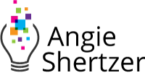

Hi Angie,
I wonder, where might OpenShot (https://www.openshot.org/) and WeVideo fit in to your categories?
I personally use Adobe Premiere Pro because I happen to have access to it. It does mean re-learning every time as I don’t use it often enough (at least right now, I’m starting to use it more often).
Cheers,
Rebecca
Hi Rebecca,
I have not used either one of these tools, but looking at screenshots of each of the tools it looks like OpenShot and WeVideo are similar in the features of the Basic Video Editing tools like Camtasia. I have access to Premiere Pro too, but sometimes go long stretches between video projects. So when I open Premiere, I tend to draw a blank! Re-learning is quick once you get the basics, but it still takes a little time. Maybe that’s why Premiere projects take me longer 🙂
Thanks for the new tool suggestions,
Angie
Angie, thanks so much for sharing your thoughts on Adobe Spark. I plan to give it a try!